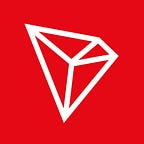Access the block explorer at https://tronscan.org.
Blockchain Module
Block search
Information on all blocks — from the genesis block to all current blocks — can be found on this page, including block height, its previous block, and the corresponding byte size. You can also use the search bar to check block height and SR nodes.
Transaction search
You can search for transaction records on this page. Information on the sender and the recipient’s address, the amount of TRX transferred, block height of transaction record, corresponding Hash and production time can all be found. You can also use the search bar to look for a specific transaction by Hash.
Address & Transaction Statistics
On the statistics page, we can see figures of the top 25 TRX holders, TRX transferred in the past hour, transactions in the past hour, and the trend of average block size. Tronscan will continue to create more data visualizations for the users’ convenience.
Check Block Live
Block Live is a special feature of Tronscan, with which users can check the real-time transaction records, votes, token issuance and participation, and nodes. We can also use filters to view only our desired contents.
Node Information
This page shows the number of nodes and the country with most nodes.
This page shows the geographical distribution of TRON’s nodes. From the density of nodes in different regions, users can have a straightforward impression of where they are located. With the embedded Google map, users can zoom in and out of the map to know about the specific details.
This page shows the following information on the nodes: IP address, hostname, block height, GPRC, GPRC m/s and time of the last update.
SR Candidate Information
Users can check out the Super Representative list which includes information on the last block, number of blocks produced, number of blocks missed, productivity and votes.
Users can also check out corresponding links to find out more about the SRs.
Tokens
Users can participate in token offerings, get information through token overview or create their own tokens.
To participate in token offerings, click on PARTICIPATE and enter an amount to TRX to purchase a certain type of token.
Users can also view information on all tokens, including their name, total supply, total amount issued and the registration date.
Users can also create their own tokens. Click on CREATE to enter the token creation page, fill in token details, click ISSUE TOKEN and their own token can be successfully issued.
Token creation is very simple in TRON ecosystem. Just set up the required parameters and you are done. The parameters are as follows:
- Token name
- Total supply
- Token description
- Website URL: to provide users with more information on the token they are purchasing.
- Token exchange rate with TRX.
- Participation period: during the participation period, users can exchange TRX for tokens.
A one-time service charge of 1024 TRX is required to create token.
TRX Market Information
Votes
1. Open TRON blockchain explorer to sign in or create wallet.
2. Enter password. (The password encrypts your private key. You will need the password and the private key to unlock your wallet.)
3. Download encrypted key
4. Save your private key by copying the string to a local file or by printing.
5. You will be able to enter your account page after successful account creation.
6. You can only vote when you have TRX. You can request 10,000 TRX to vote on the bottom of the page. You may request TRX 10 times per account. After successful request, you can check your balance in your WALLET.
7. Freeze TRX prior to voting for SR candidates.
- Click FREEZE in your account.
- Enter the amount of TRX you’d like to freeze.
- Check “I confirm to freeze *TRX for a least of 3 days.”
- Click FREEZE BALANCE to freeze TRX.
Freezing Note
Only TRX can be frozen. Freezing TRX enables two additional features: get Tron Power and bandwidth. With TPs, users can vote for SR candidates. When TRX is unfrozen, previous votes will lose effect, which can be avoided by refreezing TRX. Bandwidth points will not be cleared when TRX is unfrozen. New bandwidth points will be accumulated upon the next TRX freeze.
8. To vote for SR candidates, find VOTEs in the navigation bar and click START VOTING.
9. Select a Super Representative and enter the voting page. Enter an amount of votes and click SUBMIT VOTES to cast your votes. You will be shown a notice for successful submission.
10. Reset your votes for a given SR candidate by clicking RESET.
Voting Note
Enter an amount of votes to vote for an SR candidate. Voting requires TPs, which can be obtained through freezing TRX at 1 TRX for 1 TP. 1 TP equals 1 vote. When TRX is unfrozen, previous votes will lose effect, which can be avoided by refreezing TRX. Your vote will be successful as long as the number of votes casted is no more than the amount of TPs owned. You can cast as many votes as you like for an SR candidate. A successful vote submission costs 10⁵ bandwidth points, unless it is 10s or more away from the previous contract (vote, transfer or TRX freeze). If TPs are insufficient for your submitted vote, you will be notified of insufficient frozen TRX. Only the latest vote submission counts (the last vote will overwrite all previous votes).
Voting rules:
- The maximal votes a user can cast should be no more than his/her holding of TRX.
- Each user can vote for multiple candidates for multiple times.
- The SR list is updated once every 6 hours.
- Voting does not cost any TRX.